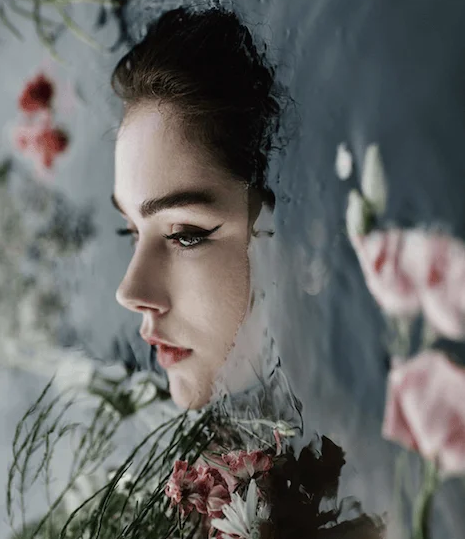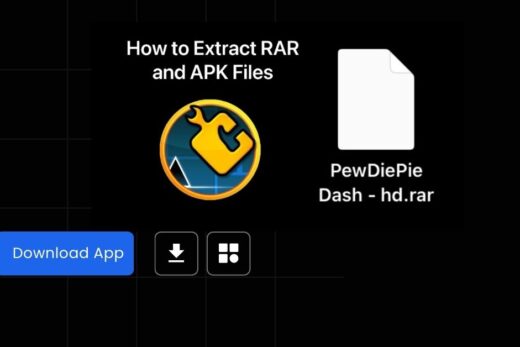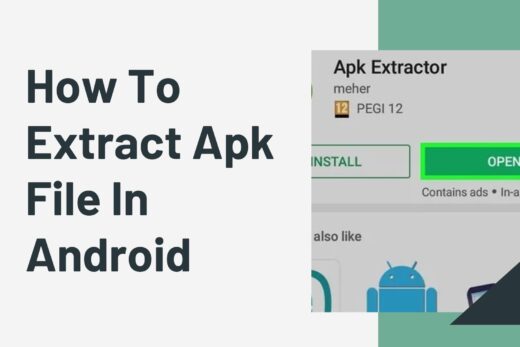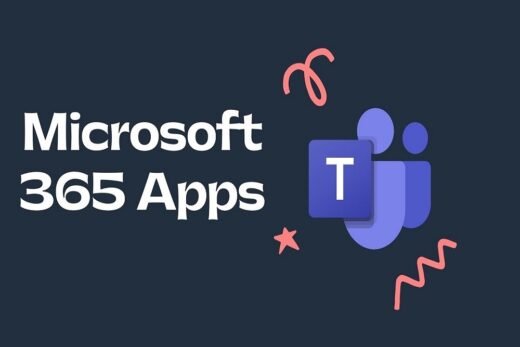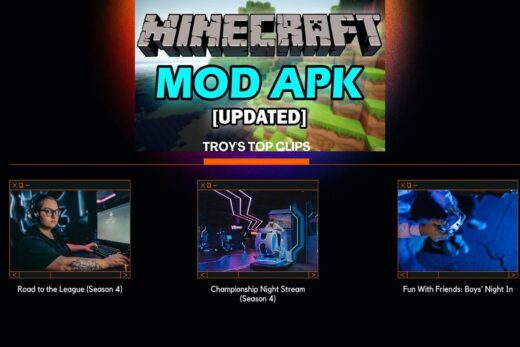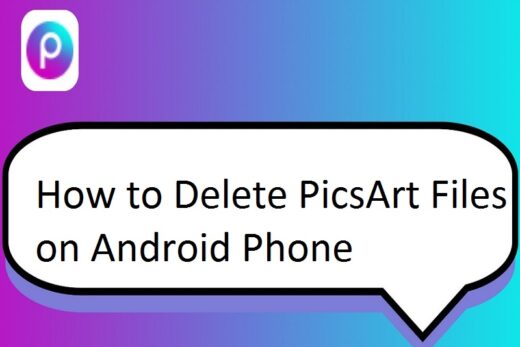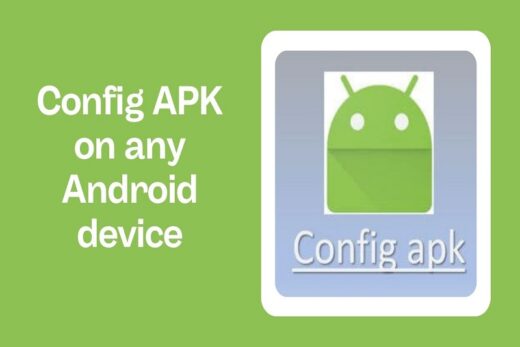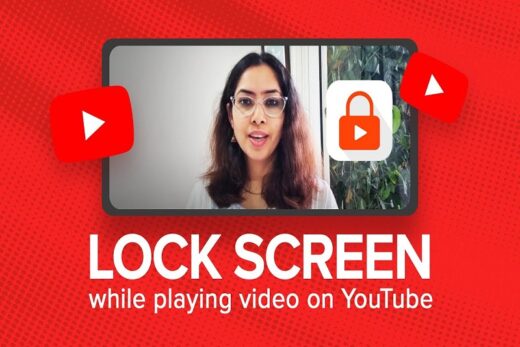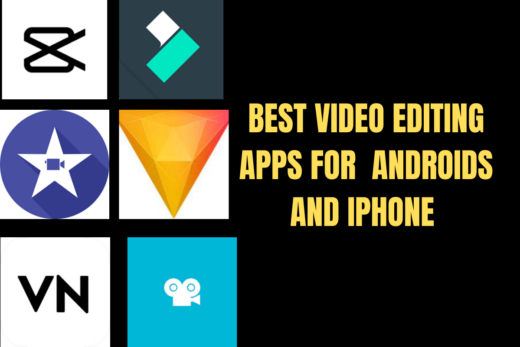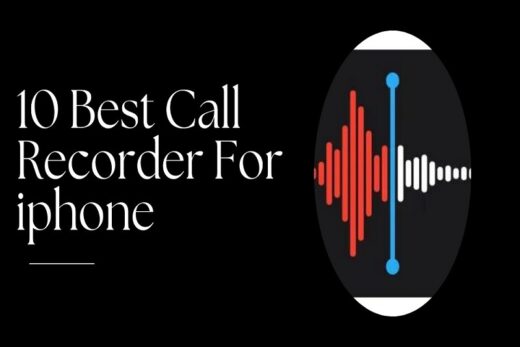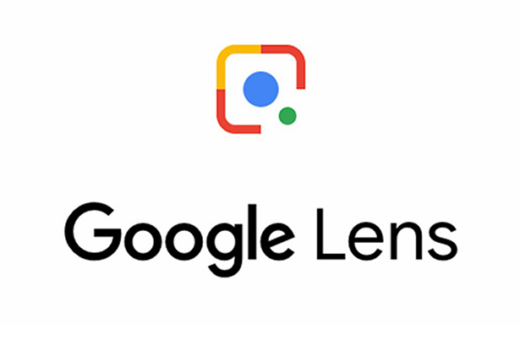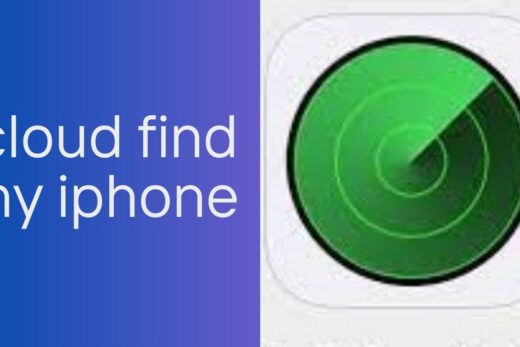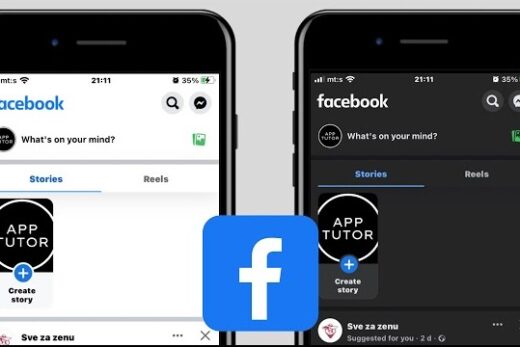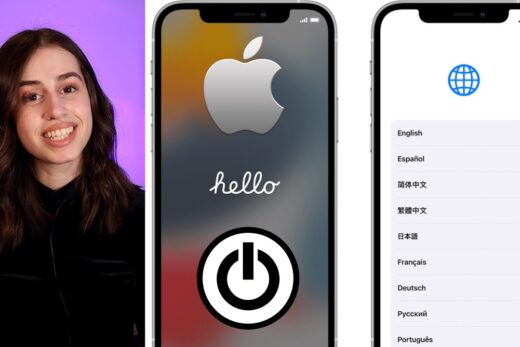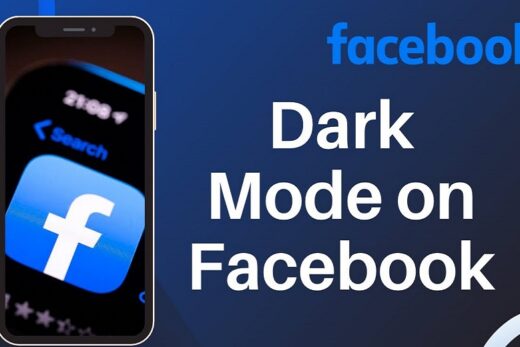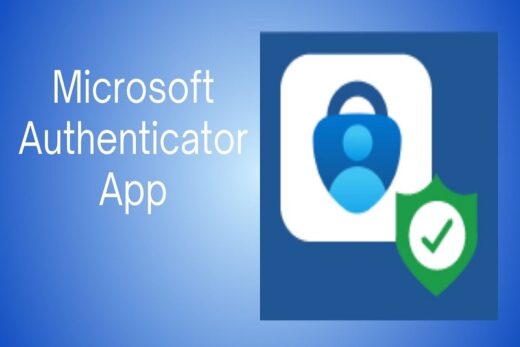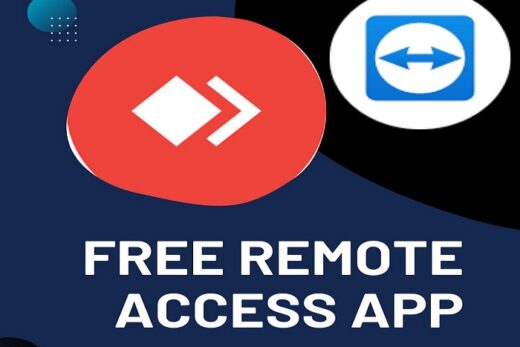FRP (Factory Reset Protection) is a security feature implemented by Google on Android devices running the latest Android 5.1 or higher. It is designed to prevent unauthorized access to the device after a factory reset. While this feature provides an additional layer of security, there are instances where users may need to bypass FRP for various reasons. In this article, we will explore how to bypass FRP using the Quick Shortcut Maker app, a popular method used by Android users.
FRP, or Factory Reset Protection, is a security measure introduced by Google to safeguard Android devices against unauthorized access. When FRP is enabled, a user is required to provide the previously synced Google account credentials after performing a factory reset on the device. This prevents unauthorized users from accessing the device and protects personal data.
Table of Contents
Understanding Quick Shortcut Maker
Quick Shortcut Maker is an Android application that allows users to create shortcuts to various activities, settings, and apps on their devices. It provides a convenient way to access specific functionalities quickly. In the context of bypassing FRP, Quick Shortcut Maker can be used to access the device’s settings and disable the FRP lock.
Steps to Bypass FRP Using Quick Shortcut Maker
Step 1: Download Quick Shortcut Maker
Firstly, you need to download the Quick Shortcut Maker apk file from a trusted source. You can find it on various websites or the official developer’s site.
Step 2: Install Quick Shortcut Maker
After downloading the apk file, locate it on your device and tap on it to begin the installation process. If prompted, enable the “Unknown sources” option in your device settings to allow the installation of applications from sources other than the Play Store.
Step 3: Launch Quick Shortcut Maker
Once installed, locate the Quick Shortcut Maker app icon on your device’s home screen or app drawer and tap on it to launch the application.
Step 4: Search for Google Account Manager
In the Quick Shortcut Maker app, you will find a search bar. Type “Google Account Manager” in the search bar and select the corresponding result from the list.
Step 5: Access Google Account Manager Settings
After selecting the Google Account Manager, you will see a list of activities related to it. Look for the one that says “Google Account Manager Settings” and tap on it.
Step 6: Disable FRP Lock
By accessing the Google Account Manager settings, you will be able to disable the FRP lock. Look for the option to remove or disable FRP and follow the prompts to complete the process.
Precautions and Risks
It is important to note that bypassing FRP using the Quick Shortcut Maker app should only be done on devices that you own or have proper authorization to access. Bypassing FRP on someone else’s device without their consent is illegal and unethical.
Additionally, bypassing FRP may void the device’s warranty, and there is a risk of data loss during the process. It is recommended to backup any important data before attempting to bypass FRP.
Conclusion
Bypassing FRP using Quick Shortcut Maker can be an effective method for regaining access to an Android device after a factory reset. However, it is crucial to use this method responsibly and within legal boundaries. FRP is designed to protect user data and should not be bypassed without proper authorization.
FAQs
Q1: Is bypassing FRP using Quick Shortcut Maker legal?
Bypassing FRP can be legal if done on devices that you own or have proper authorization to access. However, bypassing FRP on someone else’s device without their consent is illegal and unethical.
Q2: Can I bypass FRP on any Android device using Quick Shortcut Maker?
Quick Shortcut Maker can be used to bypass FRP on many Android devices, but its effectiveness may vary depending on the device’s specific model and Android version.
Q3: Are there any risks involved in bypassing FRP?
Bypassing FRP may void the device’s warranty, and there is a risk of data loss during the process. It is recommended to backup any important data before attempting to bypass FRP.
Q4: Are there alternative methods to bypass FRP?
Yes, there are other methods available to bypass FRP, such as using specific firmware or custom recovery options. However, it is important to research and understand the risks and legality of each method before proceeding.
Q5: How can I protect my device from unauthorized access?
To protect your device from unauthorized access, ensure you have a secure lock screen pattern, PIN, or password. Additionally, avoid installing apps from unknown sources and regularly update your device’s software to benefit from the latest security patches.