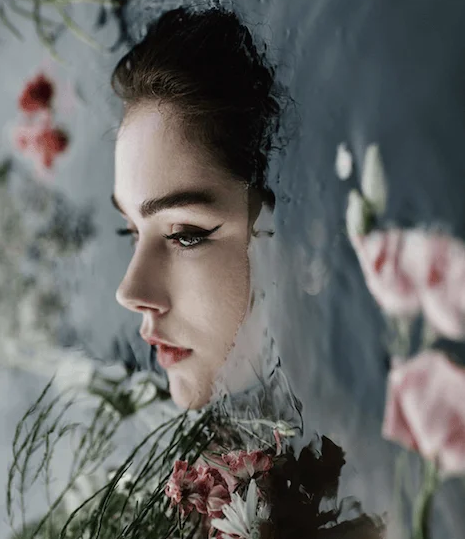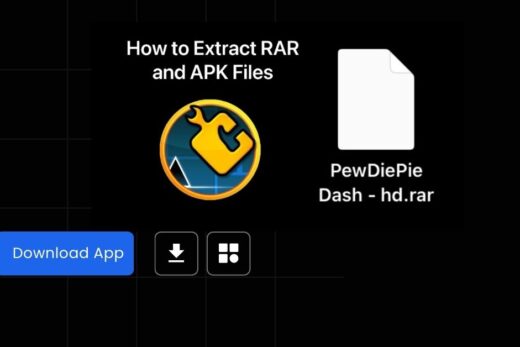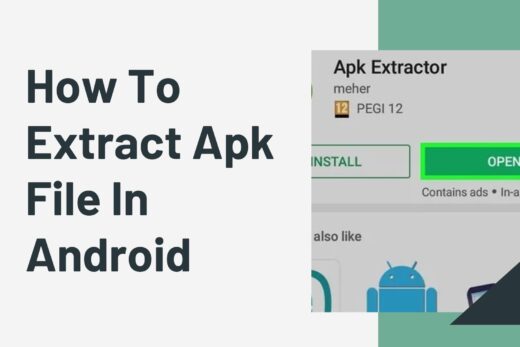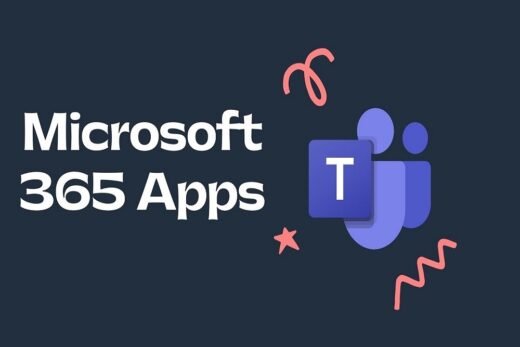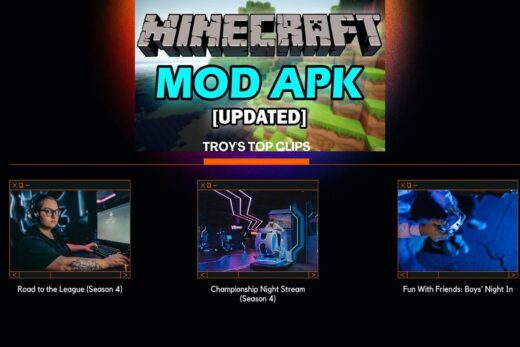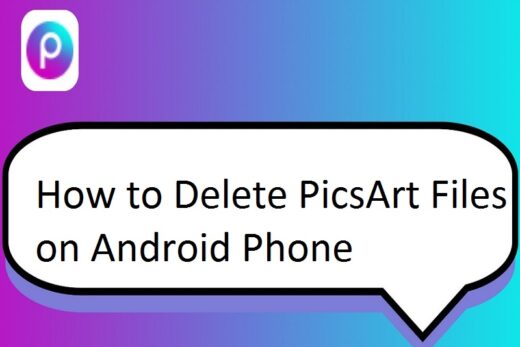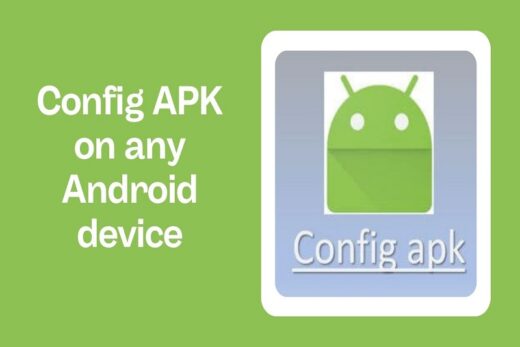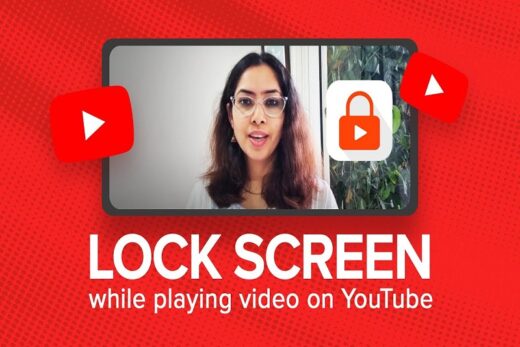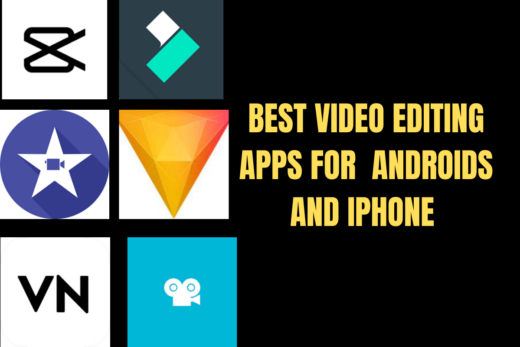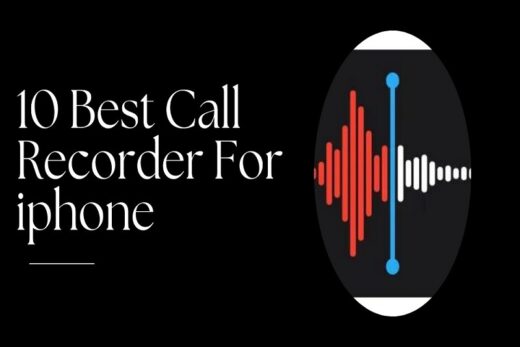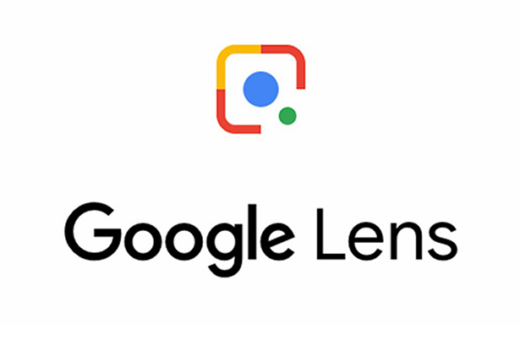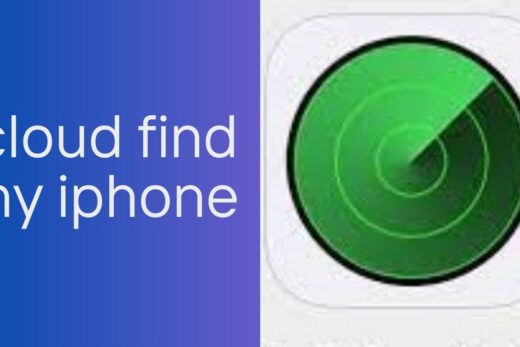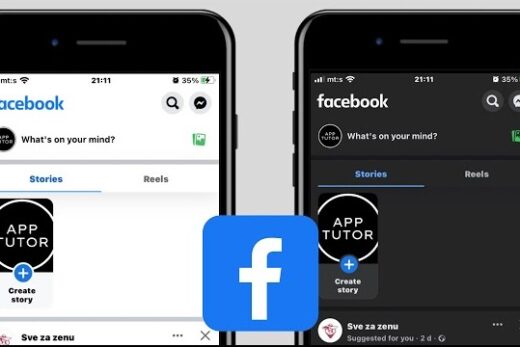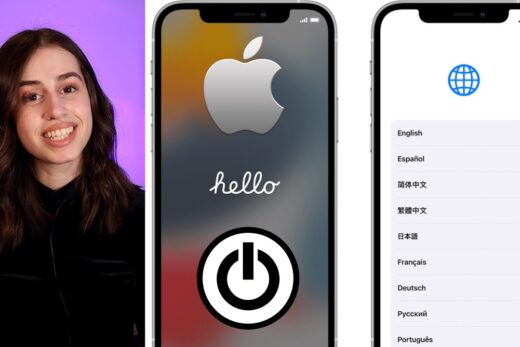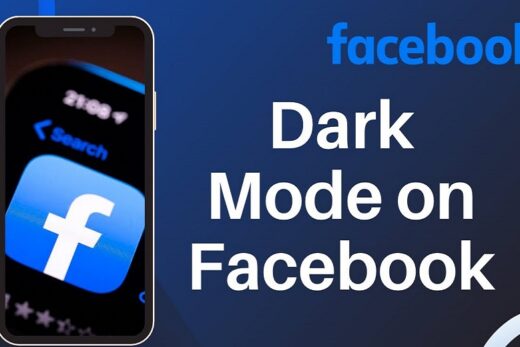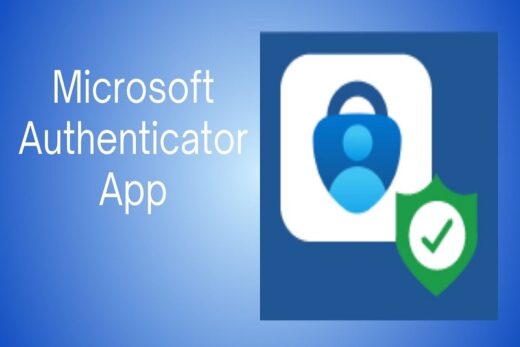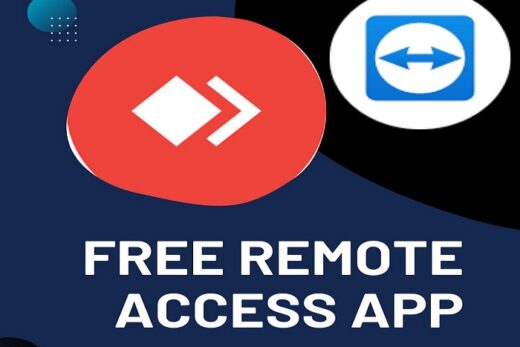Maintaining the security of our online accounts has become paramount. The Microsoft Authenticator app is a powerful tool designed to enhance the security of your Microsoft accounts and other online services by adding an extra layer of protection through multi-factor authentication (MFA). This article will guide you through the ins and outs of the Microsoft Authenticator app, helping you understand its features, set it up, and make the most of its benefits.
Table of Contents
What is the Microsoft Authenticator App?
The Microsoft Authenticator app is a mobile application available for both iOS and Android devices. It serves as an additional layer of security to protect your online accounts from unauthorized access. By requiring two or more forms of identification before granting access, the app significantly reduces the risk of unauthorized account access, even if someone gains access to your password.
Setting Up the Microsoft Authenticator App
Download and Installation
- Begin by downloading the Microsoft Authenticator app from your device’s app store.
- Install the app and open it.
Adding an Account
- Click on the “+” icon within the app to add a new account.
- Choose the option to add a work or personal account, depending on your needs.
- Follow the prompts to scan a QR code or manually enter the provided details.
- Once added, the account will appear in your Microsoft Authenticator app.
How Does the Microsoft Authenticator App Work?
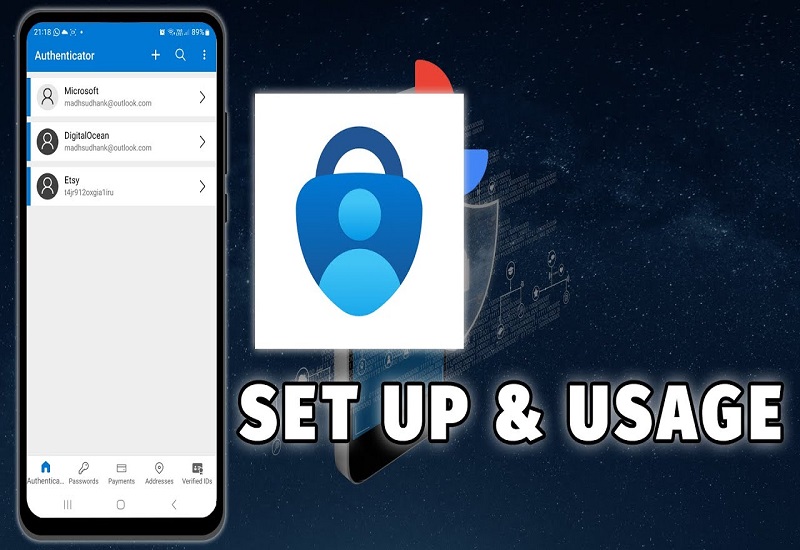
Time-Based One-Time Passwords (TOTP)
The app generates time-based one-time passwords that change every 30 seconds. This provides an additional layer of security, as the password is only valid for a short period, making it extremely difficult for attackers to guess or intercept.
Push Notifications
For added convenience, the Microsoft Authenticator app can send push notifications to your device when a sign-in attempt is detected. You can quickly approve or deny the attempt right from the notification, making the process seamless.
Biometric Authentication
The app supports biometric authentication ways such as fingerprint or facial recognition. This further enhances security by ensuring that only you can access your accounts.
Benefits of Using the Microsoft Authenticator App
Enhanced Security
With the Microsoft Authenticator app, even if someone gets hold of your password, they won’t be able to access your account without your additional authentication method.
Convenience and User-Friendly Experience
The app’s intuitive interface and various authentication methods make securing your accounts convenient without sacrificing user experience.
Troubleshooting and Tips
Recovering Access
If you lose your device or can’t access the app, you can use your backup codes to regain access to your accounts.
Using Backup Codes
Backup codes are one-time use codes that can be used in place of your authentication method. The app Store these codes in a secure place.
Keeping the App Updated
Regularly updating the application ensures you have the latest security features and bug fixes.
Alternatives to the Microsoft Authenticator App
While the Microsoft Authenticator app is a robust option, there are alternative MFA methods available, such as SMS codes and hardware tokens.
Conclusion
The Microsoft Authenticator app stands as a formidable defense against unauthorized access to your online accounts. By utilizing its features and following best practices, you can significantly enhance your account security while enjoying a user-friendly experience.