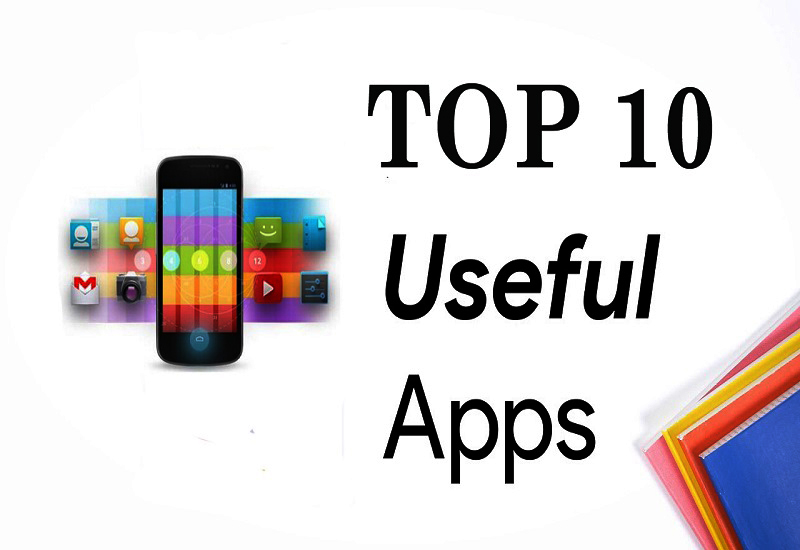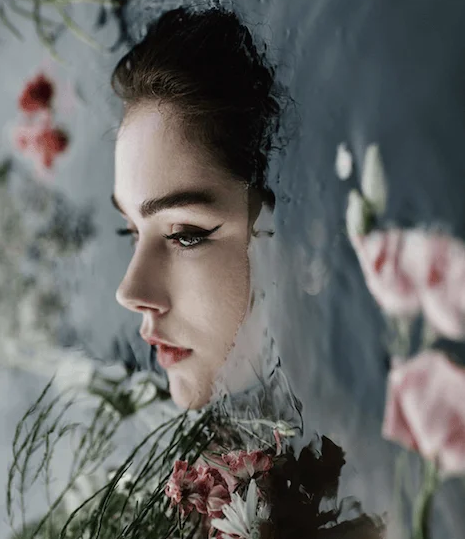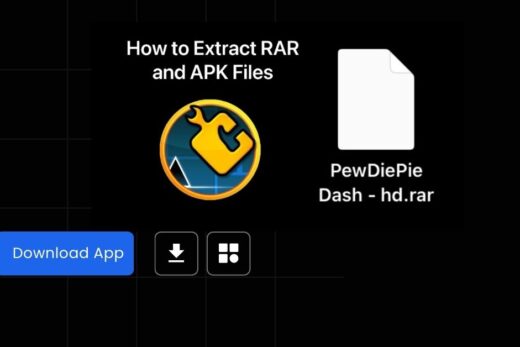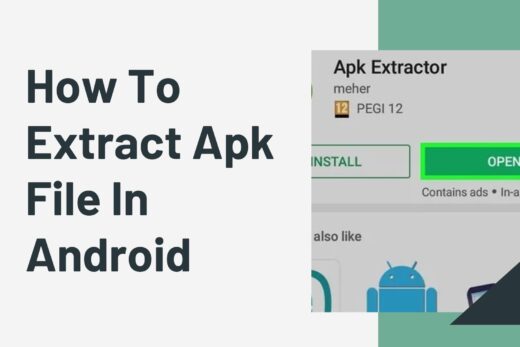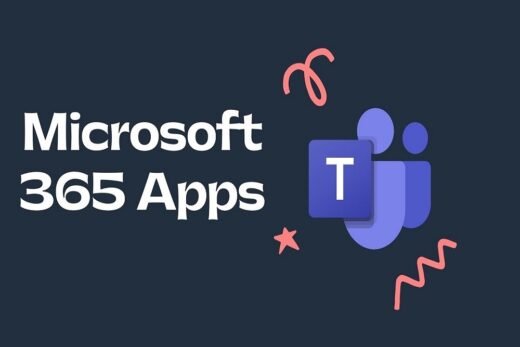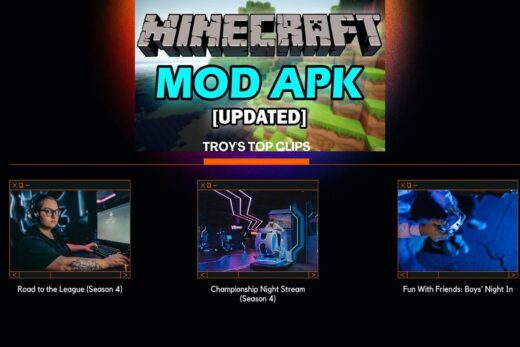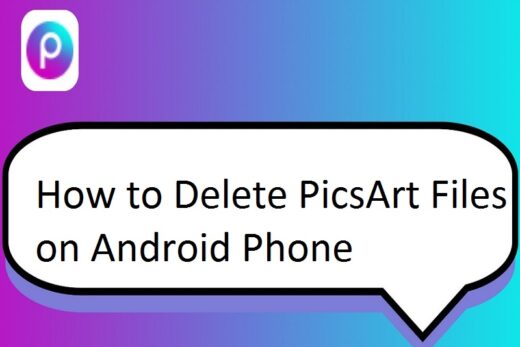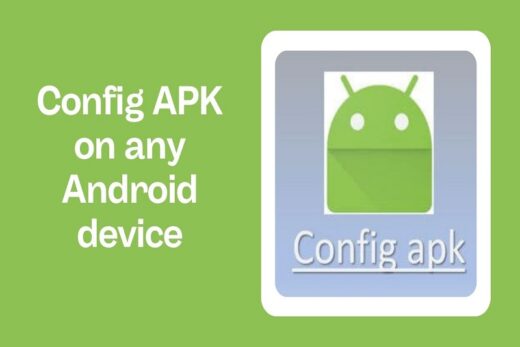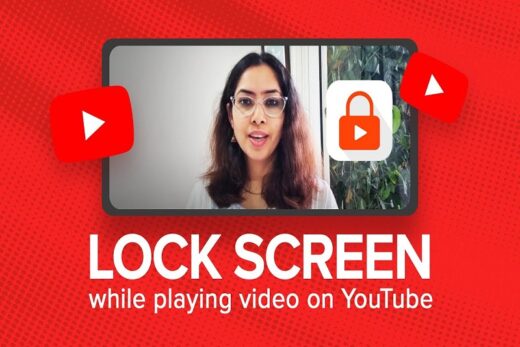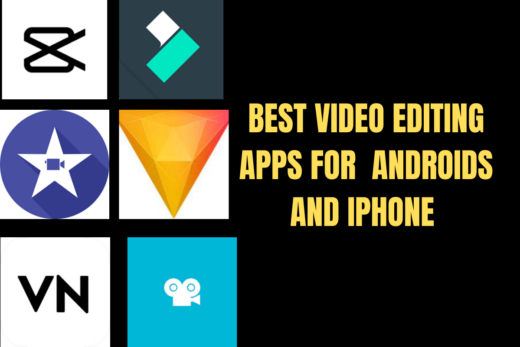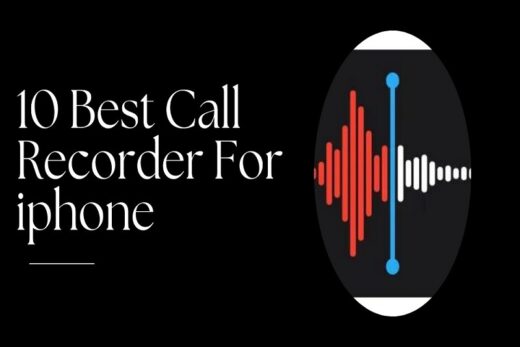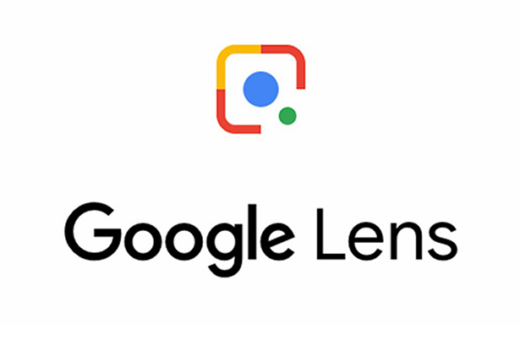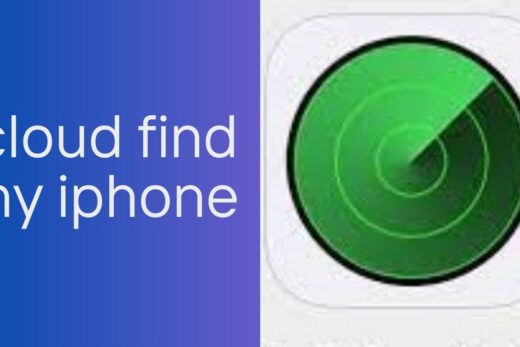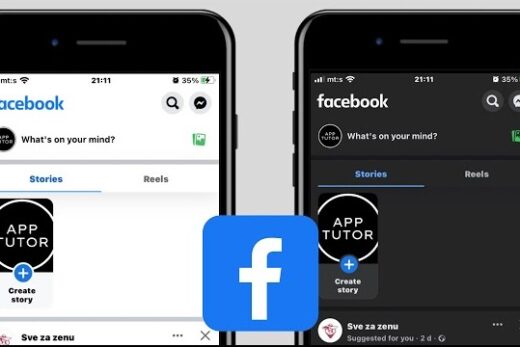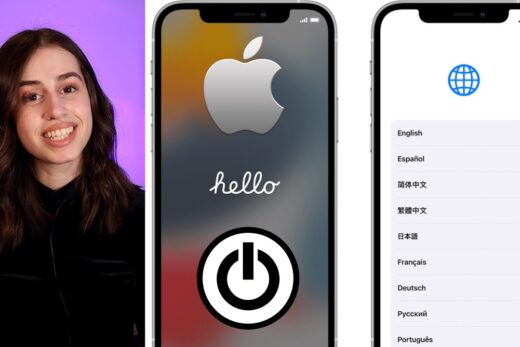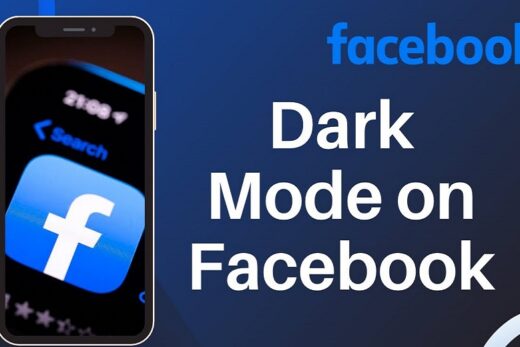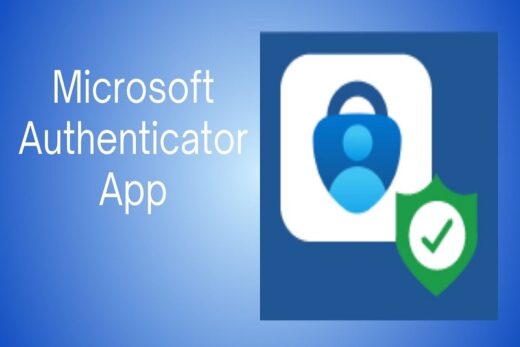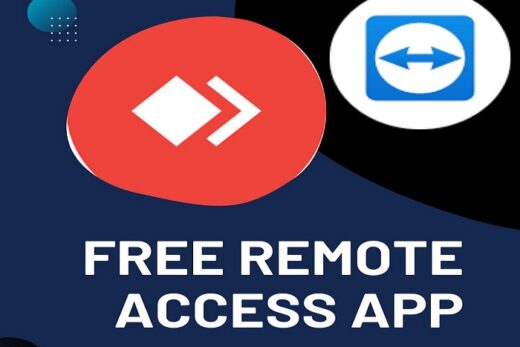If you’re tired of squinting at tiny contact photos whenever someone calls you on your Android device, you’re in luck! Android smartphones offer a range of customizable options, and making your caller picture full screen is a breeze. we’ll walk you through the steps to achieve this, ensuring that you never miss a chance to see a clear and large photo of your caller. So, let’s dive in and learn how to make caller pictures full-screen on Android.
When your phone rings, the caller’s photo can provide you with valuable context even before you answer. While standard caller ID displays the contact’s name and a small image, making the caller picture full screen can enhance the visual experience and make it more engaging.
Table of Contents
Checking Contact Picture Size
Before you begin the process, it’s a good idea to check the size of your contact pictures. High-resolution images will look better when enlarged to full screen. However, overly large pictures might not display properly. Aim for pictures that are around 720 x 1280 pixels for optimal results.
Setting Up Full Screen Caller ID
- Open the Phone app on your Android device.
- Tap the Menu button (usually three dots) and select Settings.
- Look for Caller ID Settings or a similar option.
- Toggle on the Full Screen Caller ID switch.
Using Third-Party Apps
If your device’s default settings don’t provide the full-screen caller ID feature, you can explore third-party apps. Apps like “Full-Screen Caller ID” or “HD Caller ID” offer customization options to make the caller picture full screen.
Customizing Call Screen Layout
Some Android versions allow you to customize your call screen layout. You can change the way caller information is displayed, including the size of the caller’s photo. Look for Call Display or Call Screen settings in your device’s settings app.
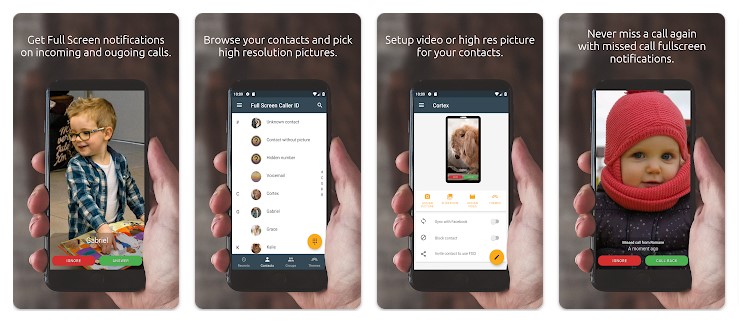
Adding Contact Photos
- Open the Contacts app.
- Select the contact you want to add a photo to.
- Tap the Edit button.
- Choose the Camera icon to add or change the contact’s photo.
Utilizing HD Pictures
High-definition pictures ensure that the caller’s image remains clear even when enlarged. Consider updating your contact photos with higher-resolution images to make the most of the full-screen caller ID feature.
Enabling Full-Screen Caller ID in Custom ROMs
If you’re using a custom ROM on your Android device, the steps to enable full-screen caller ID might vary. Check the ROM’s documentation or settings to find the relevant options for caller ID customization.
Troubleshooting
- If the caller’s picture appears blurry, try using a higher-resolution image.
- Some third-party apps may conflict with the full-screen caller ID feature. Disable or uninstall such apps if issues arise.
Conclusion
Enhance your Android calling experience by making caller pictures full-screen. Whether you use built-in settings or third-party apps, having a larger and clearer photo of your caller adds a touch of personalization to your device. Experiment with different methods to find the one that suits your preferences best.